Pill
The Pill component is a great way to visually represent the status, category, or type of an item with a small, color-coded label. Pills are typically used to draw attention to key information in a clear and concise manner. You can easily integrate them into your custom data, such as within list items, to show dynamic status updates.
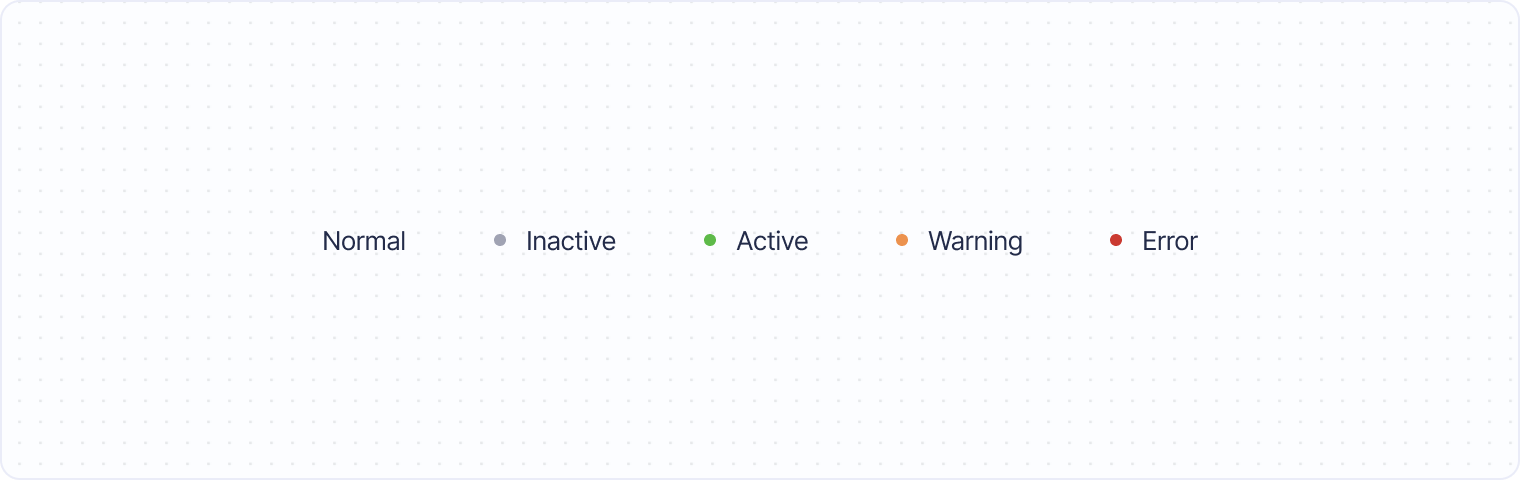
Basic pill example
A pill can be created using a <span> element with the class pill. By default, it appears as a simple rounded label. Here’s a basic example:
<span class="pill">Label</span>This will render a pill with the text "Label". To make pills more useful, you’ll likely want to add colors and other dynamic properties.
Dynamic pill for status
Using Liquid's if statement, you can create dynamic pills that reflect the current status or condition of an item. Here’s an example that shows how you can display different pill colors based on the active status of a domain:
<span class="pill {% if item.active == true %}pill--green{% else %}pill--red{% endif %}">{{ item.domain }}</span>In this example:
The pill will be green if
item.activeistrueThe pill will be red if
item.activeisfalse
The pill class changes dynamically based on the value of item.active, allowing for a visual representation of the domain’s status. You can extend this logic to handle other types of statuses as well.
Custom pill colors
Fernand also supports additional pill color options to represent different states. You can use the following color classes to customize your pills:
pill--greenfor success or active statuspill--orangefor warning or pending statuspill--redfor error or inactive status
Here’s an example of using various colored pills:
<span class="pill">Inactive</span>
<span class="pill pill--green">Active</span>
<span class="pill pill--orange">Warning</span>
<span class="pill pill--red">Error</span>Combining pills with other components
Pills can be combined with other components, such as lists, tables, or cards, to add more clarity and context. Here’s an example of pills being used inside a table to display priority levels:
<table>
<thead>
<tr>
<th>Ticket</th>
<th>Priority</th>
</tr>
</thead>
<tbody>
<tr>
<td>Ticket #123</td>
<td><span class="pill pill--red">High</span></td>
</tr>
<tr>
<td>Ticket #124</td>
<td><span class="pill pill--green">Low</span></td>
</tr>
</tbody>
</table>
By combining pills with other elements, you can enhance the UI of your support tickets, dashboards, or customer profiles, giving users clear, color-coded context at a glance.

