Linear integration
This integration enables a tight feedback loop between customer and product teams using Fernand for customer support. Use it to create Linear issues from customer conversations, link conversations to existing Linear issues, surface key information between tools, and make it easier to get back to customers when bugs are fixed or feedback has been implemented.
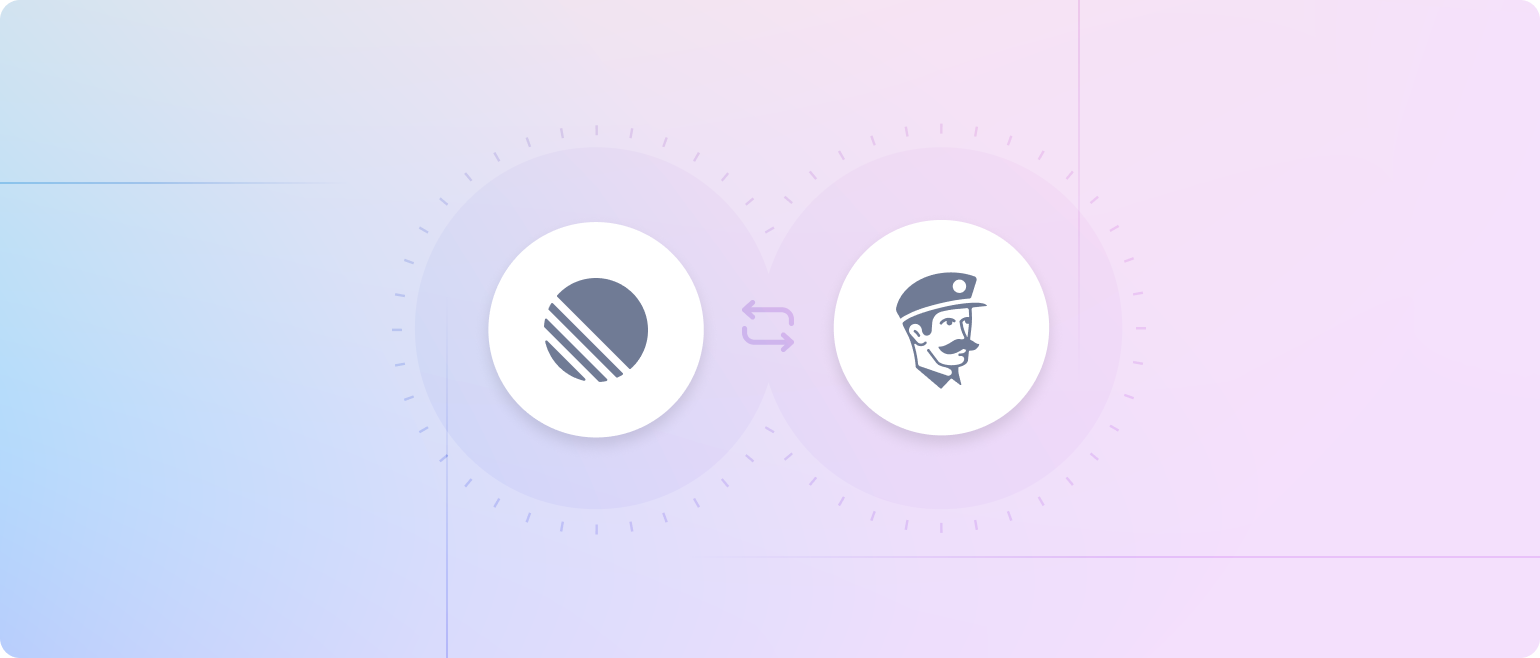
Setting up the integration
To enable the Linear integration for your Fernand workspace, just go to Settings → Integrations → Linear. You typically need admin privileges to manage integrations. If you don’t have sufficient permissions, reach out to an admin in your organization.
First, navigate to the 'Settings' page by clicking on your avatar on the bottom right of the page, and selecting settings. You can also hit
GthenS.Under the 'Integrations' tab, select 'Connect Linear'.
Next, you will be redirected to a Linear's consent page for granting access to our platform.
Click 'Authorize', and you'll be redirected back to our platform.
🎊 Tada! You will now see a new 'Linear' section in the conversation sidebar.
Testing the integration
After you have configured the settings, we recommend to test the integration to ensure everything is working well.
Head over to a conversation and make sure the "Linear" section is showing up on the right sidebar
Try attaching an issue by hitting
Lon your keyboard, or clicking the "+ Attach or Create issue" button.Click on the issue to view it on Linear. Your customer conversation should be added in the Links section as a reference.
Try unlinking the issue by hovering on the card and clicking on the 3 dots contextual menu → Unlink issue. The issue should disappear.
Try creating an issue from Fernand by hitting
SHIFT+Lor⌘K→ Create linear issue. Once created, it will also be attached directly to the conversation and listed in the sidebar.
Disconnecting Linear
If at any time you would like to disconnect Fernand from your Linear account, head to the Integrations page, and you will see an option to disconnect your account.
Please note that deleting your organization on Fernand will also disconnect your Linear integration automatically.
Overall, integrating our platform with Linear will help to streamline your workflow, enhance collaboration, and close the loop with customers that report bug or request features.

