Paddle Billing integration
Manage transactions directly within the context of support requests with Fernand
Fernand is a modern customer support tool designed for SaaS — It’s fast, modern, and built to be calm, reducing the anxiety of answering support requests.
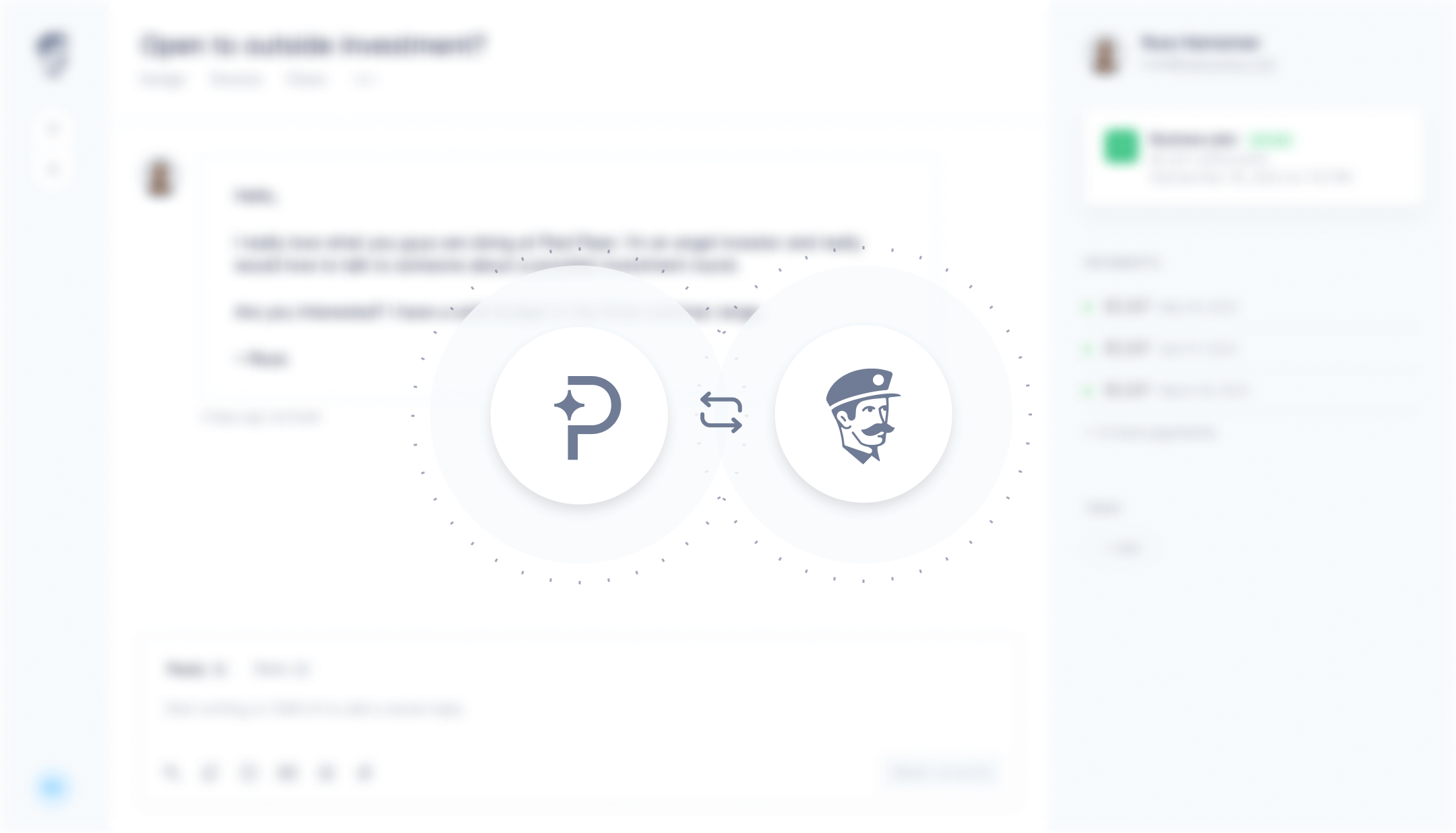
How it works
After you’ve connected your Paddle Billing account to Fernand, you’ll be able to visualize your customer subscription, payments, and their status directly from the context of the customer conversation. This enables you to easily troubleshoot failed payments, incomplete transactions, and provides more insights into customer payment status without switching tabs.
How to connect Fernand with Paddle
Sign up on Fernand
You’ll need to have an account on www.getfernand.com. You can sign up for free, and enjoy a trial of 14 days. There is no credit card required. You can connect your Paddle Billing account during the trial without any limitations.Connect Paddle
Go to your settings (or hitG then S) by clicking on your avatar at the bottom left corner of your Fernand dashboard. From there, select "Integrations" on the left navigation.
Look for Paddle Billing and click on the "Connect Paddle" button.
You'll be prompted to enter your Paddle API Key. You can find this by logging in to Paddle → Developer Tools → Authentication. Detailed instructions.

Paste your API Key, hit "Connect to Paddle", and you’re done 🎊
Once the integration is complete, you will be able to see customer payment information populating on Fernand's conversation listing and detail sidebar, directly in context.
Automate your inbox based on payment and subscription data
You can also use Fernand automation rules and smart snippets to act based on the signals from your Paddle Billing payment data.
For example, you can build a priority support queue for users on a certain plan or auto-respond to free users, telling them it'll take longer to process their requests.
Select a trigger
You can choose from different triggers that will start the automation. To apply your rule to every new incoming conversation, select "When a conversation is created".Select a condition
At this step, you can refine the conditions under which your rule will be triggered.
To automate rules based on your Paddle Billing store customer data, you have two options.
Contact is a customertriggers every time a contact email address matches a customer on Paddle.Contact has plan ($product_name)triggers every time a contact email address matches a customer with a specific product name on Paddle (e.g. “Free”, “Premium”, or “Business”). If necessary, you can create rules for each product you offer to apply different prioritization or automation strategies.Select an action
You can select between all the different actions, and even combine them. A powerful way to automate your inbox is to use the auto-reply feature. For example, you can automatically reply to customers on the free plan to let them know that you usually reply a bit slower.
Rules can automatically:
Reply with a custom message that can include variables
Send data to a webhook
Tag conversation
Assign to specific agent(s) either normally or in round-robin fashion
Change conversation status
Disconnecting Fernand
If at any time you would like to disconnect Fernand from your Paddle account, head to the Integrations page, click the Fernand Settings button, and you will see an option to disconnect your account.
Please note that deleting your organization on Fernand will also disconnect your Paddle integration automatically.
If you have any questions or run into any issues during the integration process, you can contact our support for assistance.

