Tracking issues resolution
This nifty little system tag is here to revolutionize how you track and measure your customer support conversations on Fernand. Let's dive into why we've made this a permanent addition to your toolkit and how it can supercharge your support operations.
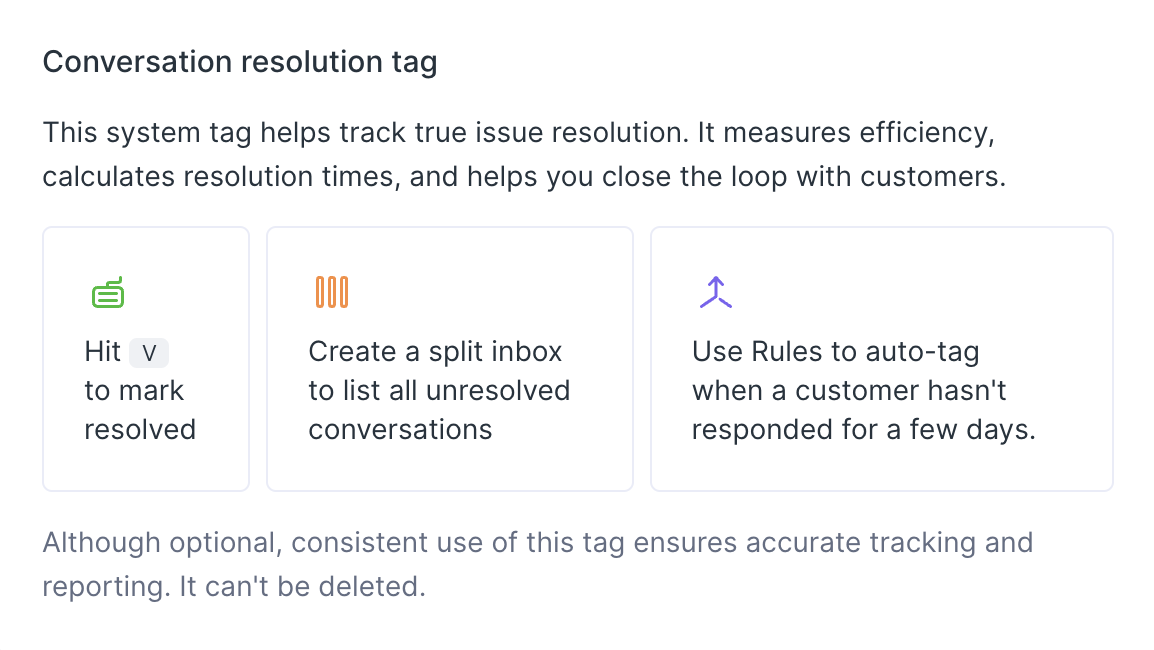
Benefits of using the resolution tag
Go beyond just marking conversations as 'Done'. This tag helps you track when you've genuinely resolved the customer's core issue.
Consistency across teams
With a system tag, everyone's on the same page. No more confusion about which tag to use or how to track resolutions.Accurate reporting
By making it a system tag, we ensure that your resolution data is always reliable and comparable across time periods. Understand how quickly your team is resolving issues at their root.Future-proofing
We've got big plans for this feature, including some awesome reporting features coming down the pipeline. By establishing it as a system tag now, we're setting the stage for these future enhancements.
Marking as done vs. Resolving: What's the difference?
Marking a conversation done isn't the same as resolving it. When you mark a conversation as 'Done', you're essentially saying, "I've processed this for now." It's a quick way to achieve inbox zero and keep your workflow tidy.
When you tag a conversation as Resolved, that's your way of declaring, "This issue is well and truly sorted!".
While closing helps you manage your daily workload, the Resolution tag ensures you're tracking the complete customer journey.
How to use
Here's how to make the most of this feature:
When you've fully resolved a customer's issue (not just replied), hit the
Vkey. This closes the conversation and add theResolutiontag. Want to go even faster? Hit⌘+SHIFT+Vto mark Resolved, close, and automatically move to the next conversationCreate a split inbox to keep track of unresolved conversations.
Leverage our Rules feature to automatically add the tag when a customer goes quiet for a few days.
Best practices
To get the most out of this new process, we encourage you to keep these tips in mind:
Be consistent
Encourage your whole team to use the tag consistently.Don't rush
Only use the tag when you're confident the core issue is resolved.Review regularly
Use the split inbox feature to check for long-standing unresolved issues.Automate wisely
Set up Rules to add the tag, but review these conversations to ensure true resolution.
The conversation resolution tag is your new secret weapon for top-notch customer support. While optional to use, we highly recommend making it a part of your organization workflow. It's designed to make your life easier by empowering you to always close the loop with your customers.

