Authentication
To interact with the knowledge base API, you need to include your API key in every request. This is done by passing it in the X-Api-Key header. You can create and manage your keys directly from your Fernand dashboard under Integrations → API Key.
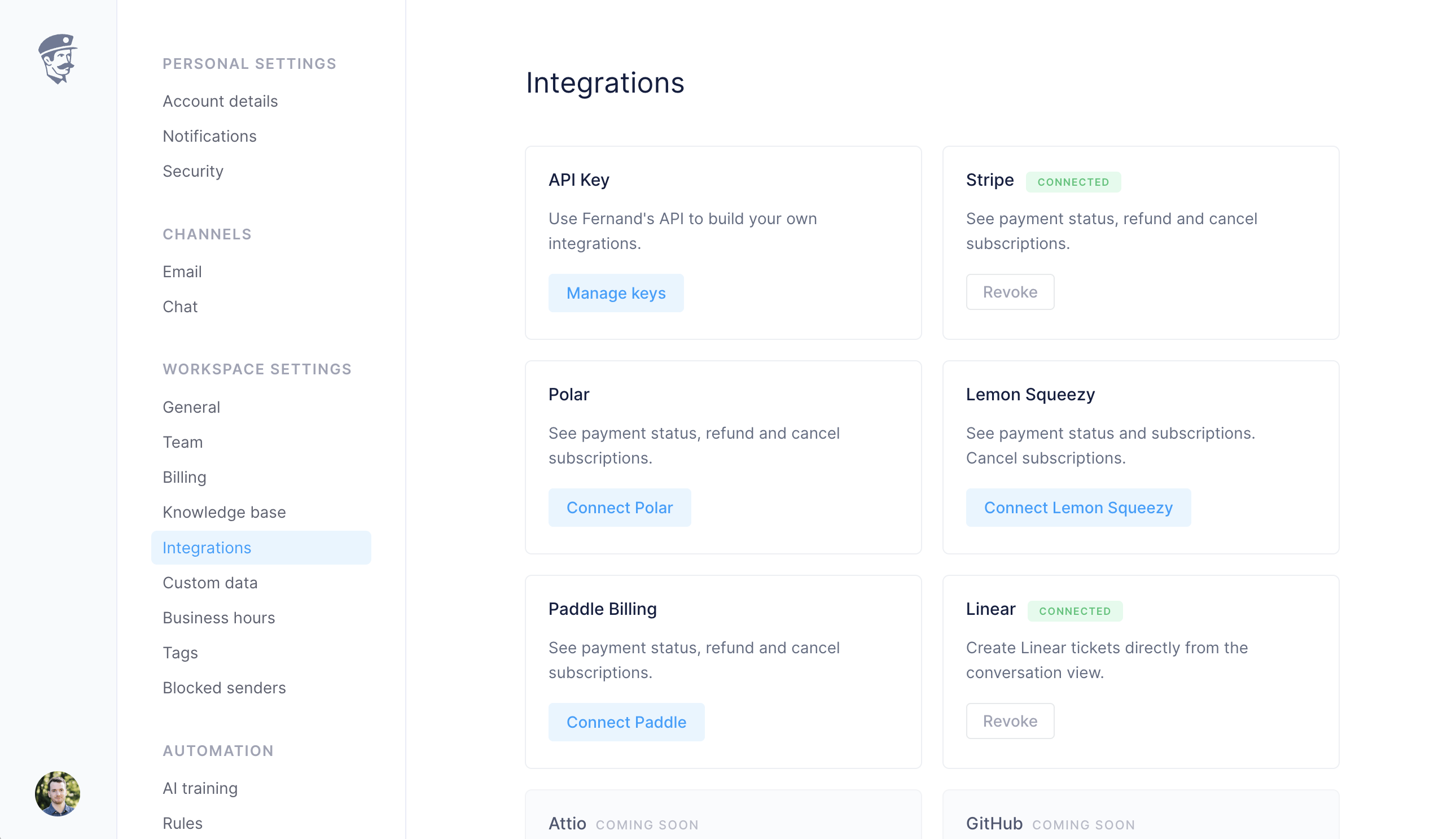
Managing keys
Go to Integrations in your workspace settings.
Click on Manage keys under the API Key integration card.
Create a new key if you don’t already have one, or copy an existing key.
Use this key in the
X-Api-Keyheader when making API calls.
Best practices
Keep your keys secret. Do not paste them into public repositories or client-side code.
Rotate your keys regularly for added security.
If you suspect a leak, revoke the key immediately from this page.
Making a request
Once you have an API key, include it in the header of your request. For example, fetching the full knowledge base structure:
curl -H "X-Api-Key: sk_xxxxxxxxxxxxxxxxxxxxxxxxxxxxxxxxxxxxx" \ https://api.getfernand.com/knowledge/structureOr fetching a single article by its ID:
curl -H "X-Api-Key: sk_xxxxxxxxxxxxxxxxxxxxxxxxxxxxxxxxxxxxx" \ https://api.getfernand.com/knowledge/articles/<ARTICLE_ID>That’s all you need to start authenticating with the Fernand knowledge base API.

