GitHub integration
The GitHub integration connects your support inbox with your development workflow. It lets you create and link GitHub issues directly from any conversation so engineering gets clean context and support stays updated without switching tools.
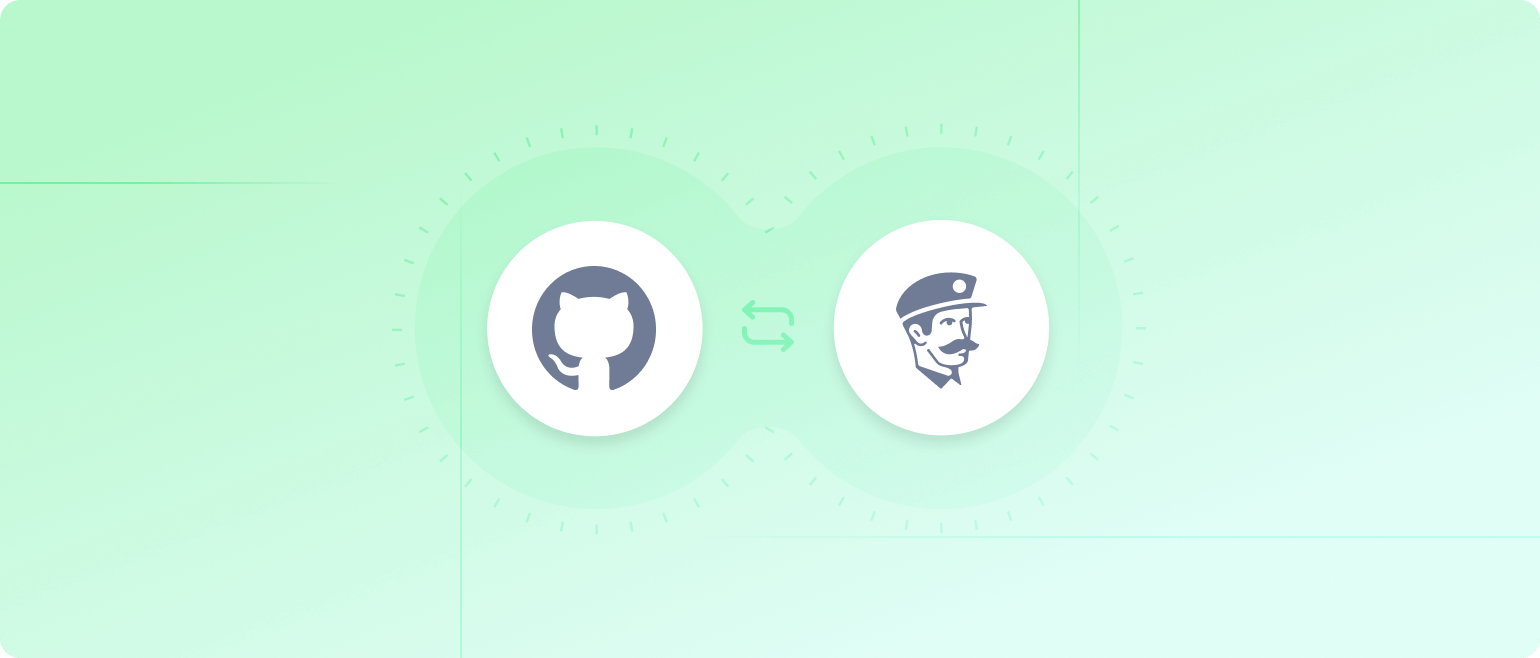
Activating GitHub
You can enable the integration from Settings. Press G then S, open Integrations, and select GitHub. Connect your repository and confirm permissions.
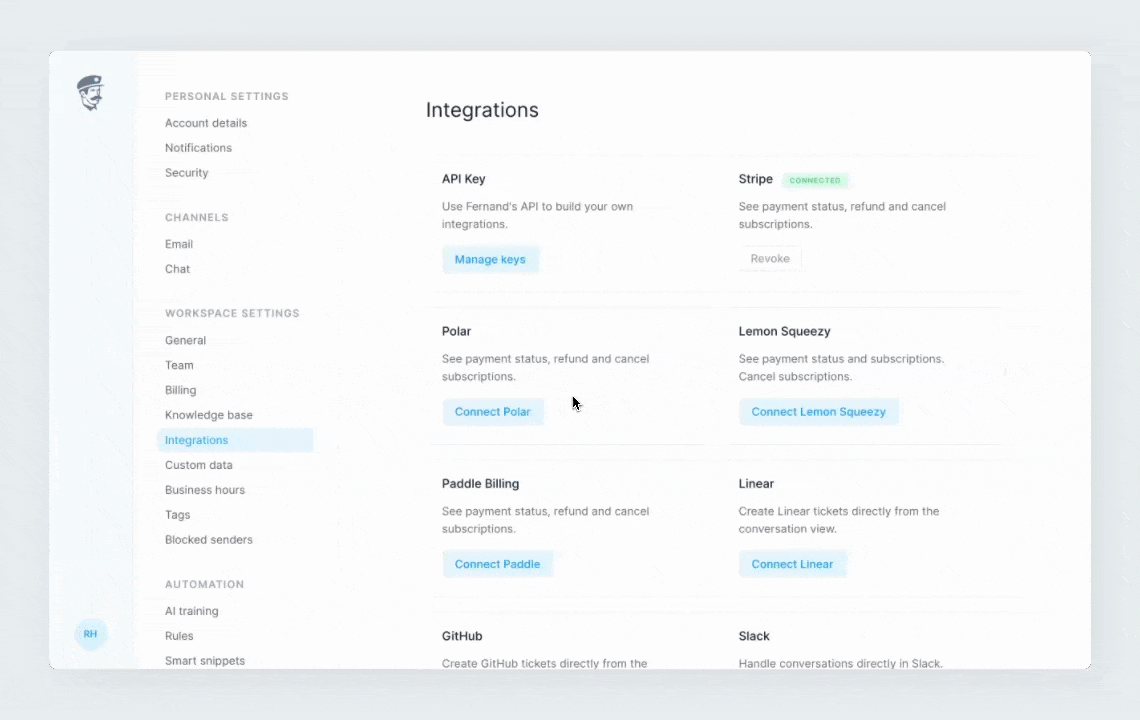
Creating issues from conversations
Every conversation includes a GitHub panel where you can create a new issue with the same speed as our Linear integration. Fernand mirrors core GitHub fields so you keep full control without leaving the inbox.
Create a new issue
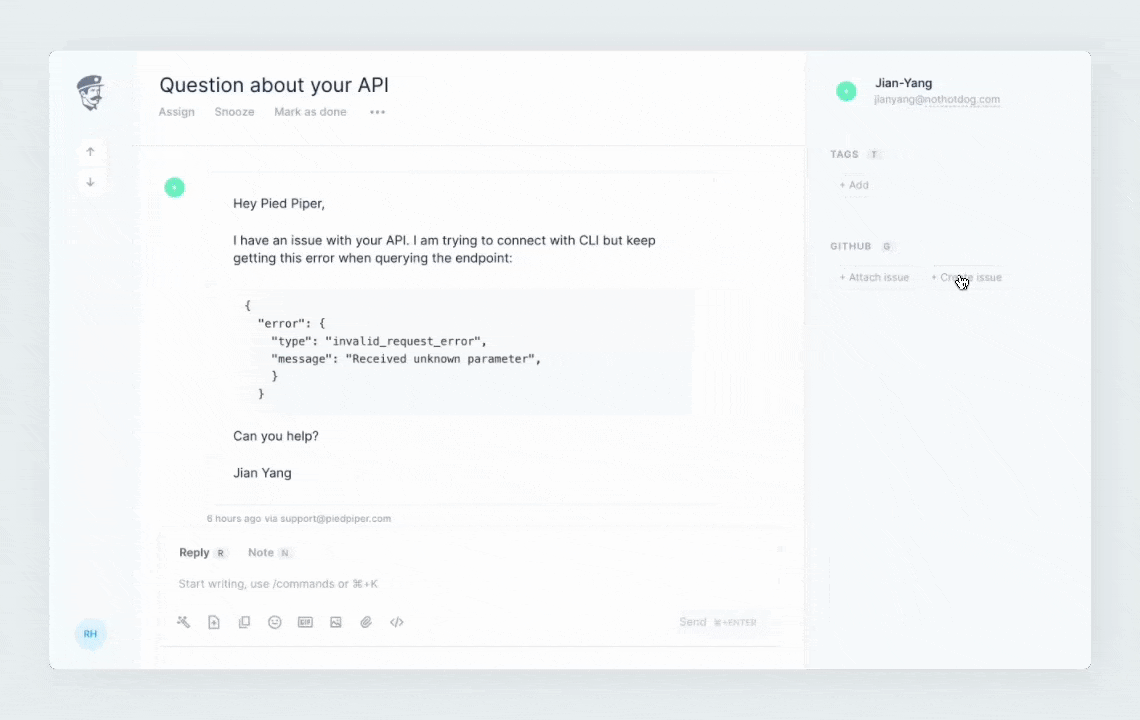
1. Open a conversation that requires engineering work
Select GitHub in the sidebar or through the command palette by hitting
⌘+KFill in the issue title, description, labels, assignees, etc..
Create the issue. Fernand links it back to the conversation automatically
Link to an existing issue
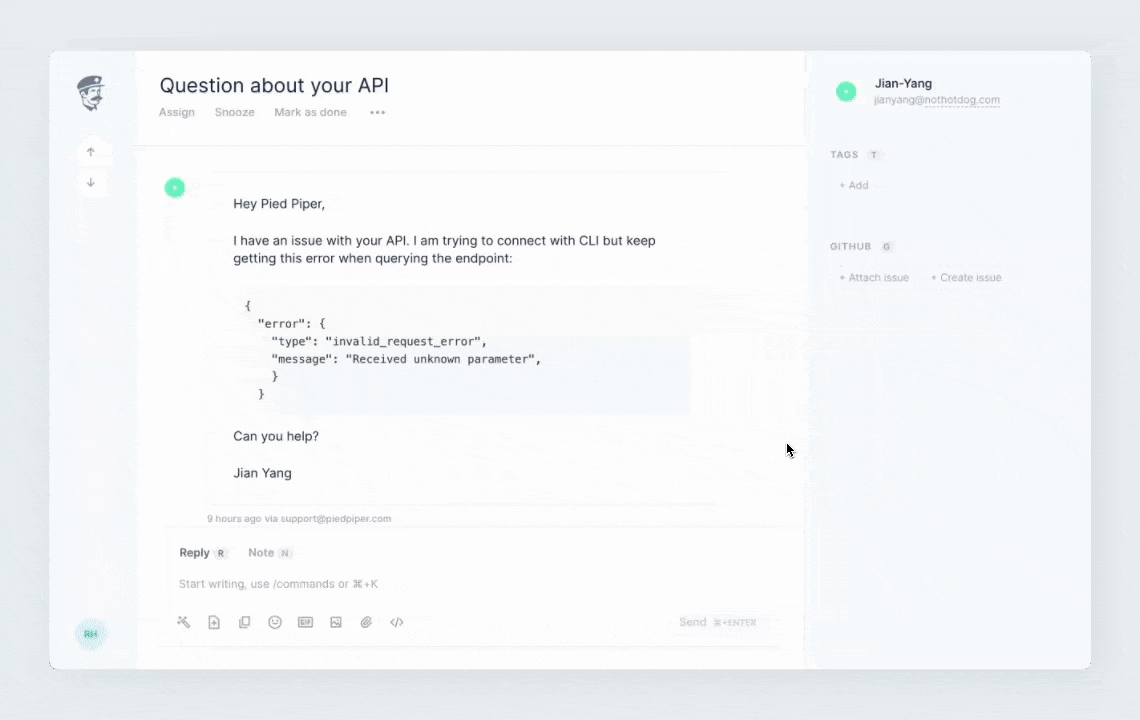
Open GitHub in the conversation or via the command panel (
⌘+K)Search for an existing issue by title or number.
Attach it. The conversation will stay synced with the issue’s status.
Status sync
When an issue changes on GitHub, Fernand updates the linked conversation. If you re-open an issue, the conversation re-opens so you can follow up with the customer. When the issue closes, support sees it instantly and can close the loop.
Keyboard-first workflow
The entire integration is built to stay fast: shortcut-friendly, minimal friction, and consistent with the rest of Fernand. Issue creation and linking works without losing focus in the inbox.
The result is a calmer, faster support workflow, tightly integrated with GitHub and more polished throughout the product.

